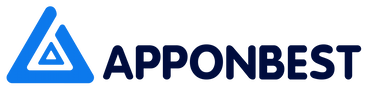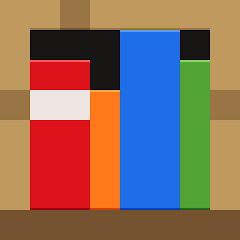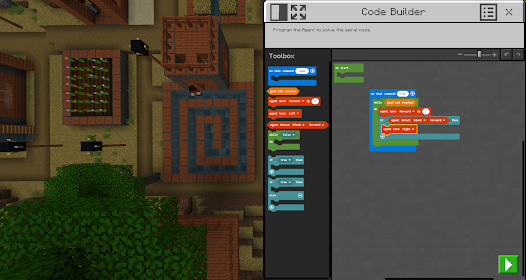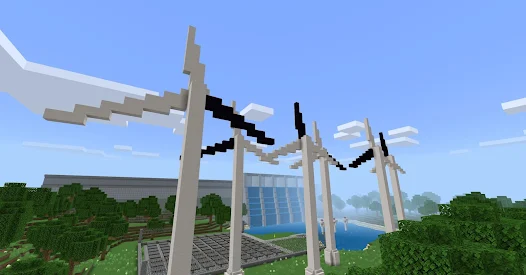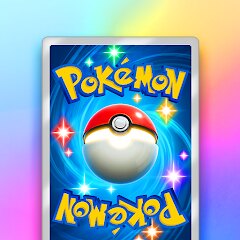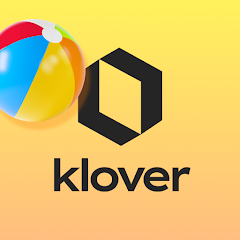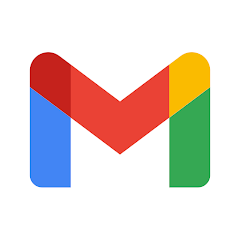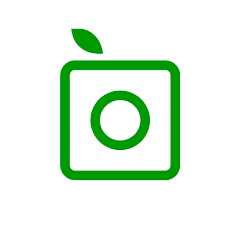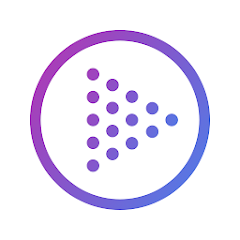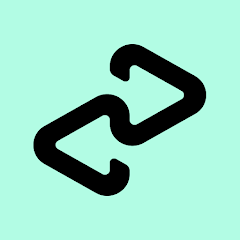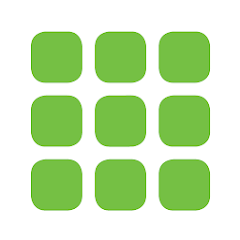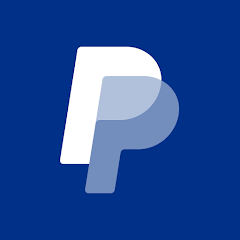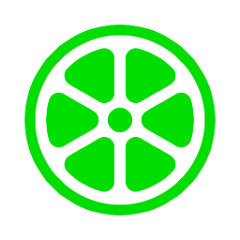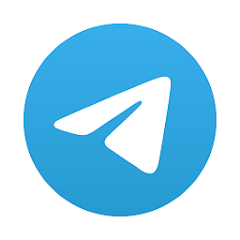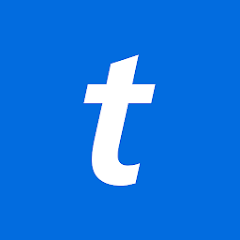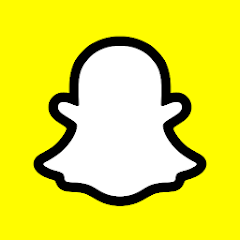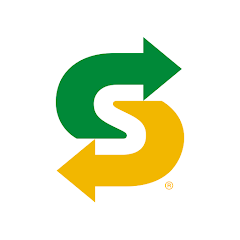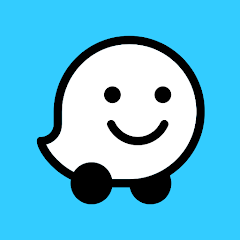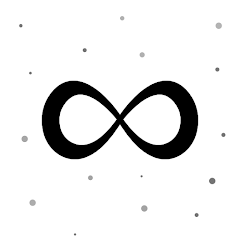Minecraft Education

Advertisement
10M+
Installs
Mojang
Developer
-
Educational
Category
-
Rated for 3+
Content Rating
-
https://aka.ms/privacy
Privacy Policy
Advertisement
Screenshots
Is this game free to download?
Minecraft Education Edition is available for download and offers a free trial for new users, so you can explore the game without immediate charges. However, it is important to note that the full version requires a paid subscription. This subscription-based model allows users to access the vast array of educational tools and resources offered within the game, which cater to various subjects and learning objectives. The game is particularly designed for educational settings, facilitating a unique learning experience through interactive, game-based activities.
While playing Minecraft Education Edition, you won't experience in-app purchases or advertisements, focusing instead on an ad-free environment that is conducive to learning. The additional charges come in the form of subscriptions, which vary depending on your educational institution or personal educational use. Subscriptions unlock the full educational potential of the app, enriching the student experience with a fun and interactive learning approach.
How do I install and start playing the game?
Installation on iOS Devices: To install Minecraft Education Edition on an iOS device, ensure your device is running iOS 10 or later. Open the App Store on your device and tap on the search bar. Enter 'Minecraft Education Edition' and select the app from the search results. Tap the 'Get' button followed by 'Install' to download the game. Before installation, you may need to sign in with your Apple ID. The app may request permission to send notifications and access the internet for multiplayer functionalities and updates. Once installed, open the app and follow any prompts to enable these features for an optimum experience.
Installation on Android Devices: To install the game on Android, ensure your device is running Android 4.4 or higher. Go to the Google Play Store and search for 'Minecraft Education Edition'. Select the app from the list and tap 'Install'. It might prompt you to grant permissions such as network access and storage to save game data. Make sure to review these permissions and accept them when prompted. After installation, launch the game and sign in with a Microsoft account linked to your educational institution or personal use, providing a seamless start to your educational adventures.
How do I play this game? (Basic Controls & Rules)
Step 1: When you first open Minecraft Education Edition, you'll be greeted with a login screen. Use your Microsoft account linked to an educational institution or set up a trial if you're new. Once logged in, the tutorial world will guide you through basic movement and control. Use the WASD keys for navigation if on a PC, or the directional pad on screens.
Step 2: Familiarize yourself with the inventory. Press 'E' on PC to open it or tap the inventory icon. Here you will find blocks, crafting materials, and tools essential for your quests and lessons. Drag and drop items to your quick bar at the bottom of the screen for easy access during gameplay.
Step 3: Start exploring by entering a world or creating your own. For beginners, entering an already-created world can provide easier introductions to the game mechanics. Explore the landscape, gather resources by left-clicking or tapping, and understand how gathering impacts your ability to build.
Step 4: Experiment with crafting. Use the crafting table, which you can place by right-clicking or tapping, to merge resources into new items. Crafting is vital for making tools, creating structures, and enhancing your gameplay with educational experiments.
Step 5: Engage with educational lessons. Access these through the main menu, selecting ready-made lessons designed around specific educational topics. These tasks challenge you to solve problems or create structures that embody theoretical knowledge, turning Minecraft into a powerful learning tool.
Advanced Gameplay Tips and Strategies
Tip 1: Take the time to explore each educational module thoroughly. Minecraft Education Edition is designed for flexibility in learning styles, so adapting lessons to suit personal preferences can enhance comprehension and retention. Adjust the game settings to suit the educational goal.
Tip 2: Make use of the in-game camera to document your progress. This is especially helpful for visual learning – taking screenshots of your completed projects or experiments means you can look back on your achievements or use them for classroom presentations.
Tip 3: Utilize multiplayer mode for collaborative learning experiences. Some of the best learning can occur when students work together, solving problems within the game. Communication is key, so take advantage of chat functions and coordinated efforts to build and explore as a team.
Download Minecraft Education Latest Version V1.21.05.0
Recommended Apps
![]()
PUBG MOBILE LITE
Level Infinite4![]()
Color ASMR: Painting Book
Zego Global Pte4.5![]()
Bowling Crew — 3D bowling game
Wargaming Group4.6![]()
CarX Highway Racing
CarX Technologies, LLC4.7![]()
My Singing Brainrot
PSV Apps&Games0![]()
1v1.LOL - Battle Royale Game
JustPlay.LOL4.3![]()
Kick the Buddy-Fun Action Game
Playgendary Limited4.2![]()
Bridge Race
Supersonic Studios LTD4.3![]()
Talking Tom Gold Run
Outfit7 Limited4.3![]()
Shadow Fight 4: Arena
NEKKI4.5![]()
Sandwich Runner
株式会社ドワンゴ4.2![]()
Mini Football - Mobile Soccer
Miniclip.com4.2![]()
Brainrotted Soundboard & AR
YoB4.7![]()
Pokémon TCG Pocket - Card Game
The Pokémon Company4.5![]()
The Baby In Yellow
Team Terrible4.2
Hot Apps
-
![]()
AXS Tickets
AXS, LLC4.2 -
![]()
Xfinity My Account
Comcast Cable Corporation, LLC3.3 -
![]()
Klover - Instant Cash Advance
Klover Holdings4.1 -
![]()
Pandora - Music & Podcasts
Pandora4.1 -
![]()
MyChart
Epic Systems Corporation4.6 -
![]()
Gmail
Google LLC4.3 -
![]()
PlantSnap plant identification
PlantSnap, Inc.3.1 -
![]()
Direct Express®
i2c Inc.4.3 -
![]()
Link to Windows
Microsoft Corporation4.2 -
![]()
TouchTunes: Live Bar JukeBox
Touchtunes Interactive Networks3.2 -
![]()
Brigit: Borrow & Build Credit
Brigit4.6 -
![]()
TikTok
TikTok Pte. Ltd.4.4 -
![]()
Afterpay - Buy Now Pay Later
Afterpay3.8 -
![]()
Venmo
PayPal, Inc.4.2 -
![]()
PayByPhone
PayByPhone Technologies Inc .3.6 -
![]()
Facebook
Meta Platforms, Inc.4 -
![]()
Dofu Live NFL Football & more
DofuSports Ltd4.2 -
![]()
PayPal - Send, Shop, Manage
PayPal Mobile4.3 -
![]()
Lime - #RideGreen
Neutron Holdings, Inc.4.8 -
![]()
Zoom - One Platform to Connect
zoom.us4.1 -
![]()
Telegram
Telegram FZ-LLC4.2 -
![]()
Messenger
Meta Platforms, Inc.4.1 -
![]()
Ticketmaster AU Event Tickets
Ticketmaster L.L.C.2.8 -
![]()
Roku Smart Home
Roku, Inc. & its affiliates4.4 -
![]()
Snapchat
Snap Inc4.1 -
![]()
Healthy Benefits+
Solutran, Inc.4.5 -
![]()
Fubo: Watch Live TV & Sports
fuboTV1.7 -
![]()
Subway®
SUBWAY Restaurants4.5 -
![]()
Waze Navigation & Live Traffic
Waze3.9 -
![]()
Lyft
Lyft, Inc.4
Disclaimer
1.Apponbest does not represent any developer, nor is it the developer of any App or game.
2.Apponbest provide custom reviews of Apps written by our own reviewers, and detailed information of these Apps, such as developer contacts, ratings and screenshots.
3.All trademarks, registered trademarks, product names and company names or logos appearing on the site are the property of their respective owners.
4. Apponbest abides by the federal Digital Millennium Copyright Act (DMCA) by responding to notices of alleged infringement that complies with the DMCA and other applicable laws.
5.If you are the owner or copyright representative and want to delete your information, please contact us [email protected].
6.All the information on this website is strictly observed all the terms and conditions of Google Ads Advertising policies and Google Unwanted Software policy .